Wi-Fi Calling helps many people in New Zealand. It improves weak indoor signal. As a result, more calls connect without problems. In addition, texts arrive faster. Therefore, many users feel more secure when they use their phones inside homes and offices. Because of this, Wi-Fi Calling is important after the 3G shutdown. For example, many houses have thick walls. In these cases, Wi-Fi Calling helps immediately. It offers a simple fix. It also works with every major NZ carrier. In short, Wi-Fi Calling creates a stable connection.
Wi-Fi Calling in NZ: Fix “No Service” and “SOS Only”
Indoor signal can be weak in many New Zealand homes and offices.
In those cases, Wi-Fi Calling lets your phone use Wi-Fi for calls and texts.
You keep the same number and the same plan.
1. Why Wi-Fi Calling Matters in New Zealand (Value Proof)
NZ carriers shut down 3G. After that change, many people noticed weaker indoor coverage.
As a result, more phones now show “No Service” or “SOS Only” inside buildings.
Fortunately, Spark, One NZ, and 2degrees all support Wi-Fi Calling.
Therefore, a stable home or office Wi-Fi network can solve many of these problems.
2. Common Situations Our Customers Report (Yes-Set)
Many customers describe the same issues. You may recognise these as well.
- “I must stand by a window to make or receive a call.”
- “Some rooms have no bars, but the Wi-Fi is very fast.”
- “Verification codes arrive late or fail completely.”
- “Calls drop as soon as I walk into a mall or basement carpark.”
At first, many people think their phone is dying.
However, in a lot of cases the hardware works fine.
The real problem usually comes from weak indoor 4G coverage.
In these situations, Wi-Fi Calling often gives a fast and cheap fix.
It uses the Wi-Fi you already have.
3. Real Cases We See at EziRepair (Portfolio)
At EziRepair we handle signal problems every week.
Here are some simple real-world examples.
- A new house has thick walls. Inside, the phone shows “SOS Only”, but fibre Wi-Fi works great.
- A rural home sits in a weak coverage zone. Outdoors, calls work. Indoors, calls fail.
- An imported US or China model connects to 4G, but call quality is poor or cuts out.
- A customer thinks the mainboard is dead. After VoLTE and Wi-Fi Calling setup, the phone works normally.
In many of these cases, we do not replace any parts.
Instead, we check carrier settings, enable VoLTE, and turn on Wi-Fi Calling.
As a result, calls and texts become stable again.
4. How Wi-Fi Calling Works (Expertise)
Wi-Fi Calling sends your voice calls and SMS over the internet instead of through a cell tower.
The call still uses your normal phone number. The person on the other end does not need any app.
4-1. Key Features
- No extra app to install.
- Your normal mobile number stays the same.
- Call audio is often clearer indoors.
- Texts for banking and log-ins often arrive faster.
4-2. When Wi-Fi Calling Turns On
The phone usually prefers mobile signal.
However, it can switch to Wi-Fi Calling when three things happen.
- The mobile signal becomes weak or unstable.
- The Wi-Fi connection is strong and steady.
- The phone registers correctly with the carrier’s Wi-Fi Calling server.
4-3. Benefits in Everyday Use
- Fewer dropped calls inside homes and offices.
- More reliable calls in malls, lifts, and underground carparks.
- Better experience in rural areas that still have good fibre.
- Less stress when you rely on codes sent by SMS.
4-4. Limits You Should Know
- Some US or China models lack Wi-Fi Calling support for NZ carriers.
- Very old Android or iOS versions may not support VoLTE or Wi-Fi Calling.
- Café and hotel Wi-Fi networks often block the ports that Wi-Fi Calling needs.
- Severe corrosion or mainboard damage can stop the phone from registering on the network.
5. How to Turn On Wi-Fi Calling on iPhone
First, check that your iPhone runs a recent iOS version.
Then follow these steps.
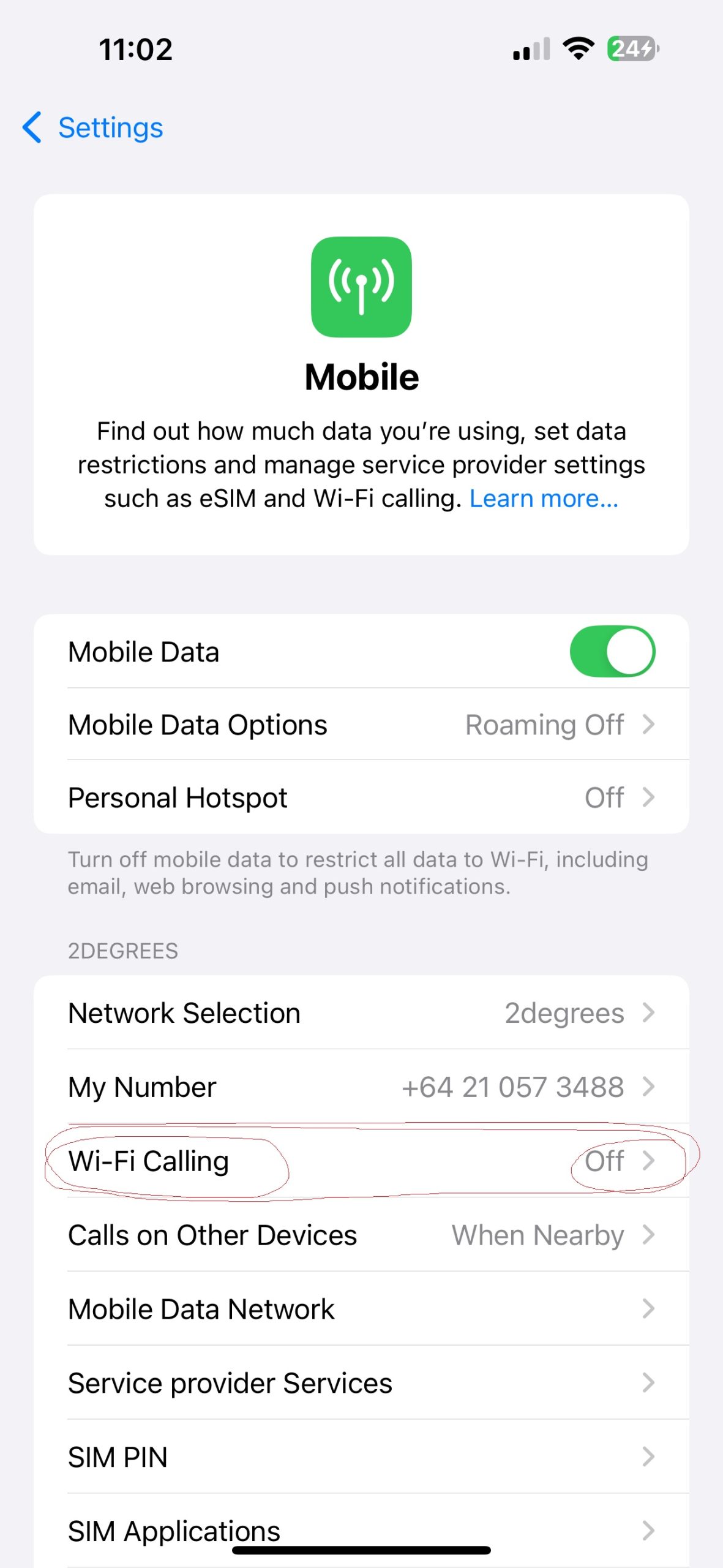
- Open Settings.
- Tap Mobile.
- Tap Wi-Fi Calling.
- Turn on “Wi-Fi Calling on This iPhone”.
After that, your iPhone can use Wi-Fi when mobile signal becomes weak.
You will often see “Wi-Fi” next to the carrier name during a call.
6. How to Turn On Wi-Fi Calling on Samsung
Most recent Samsung Galaxy phones support Wi-Fi Calling with NZ carriers.
The menu names can change slightly, but the steps stay similar.
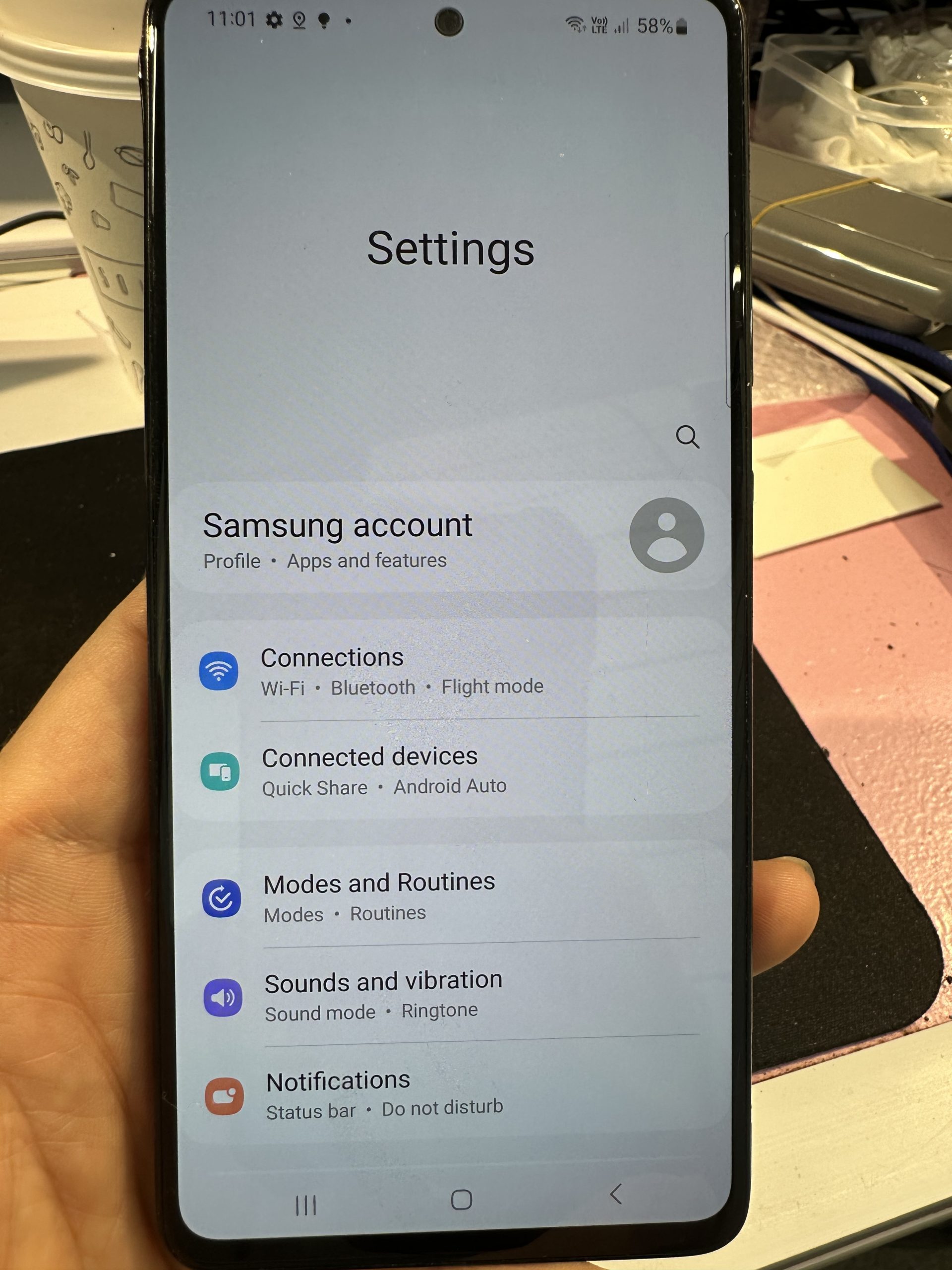
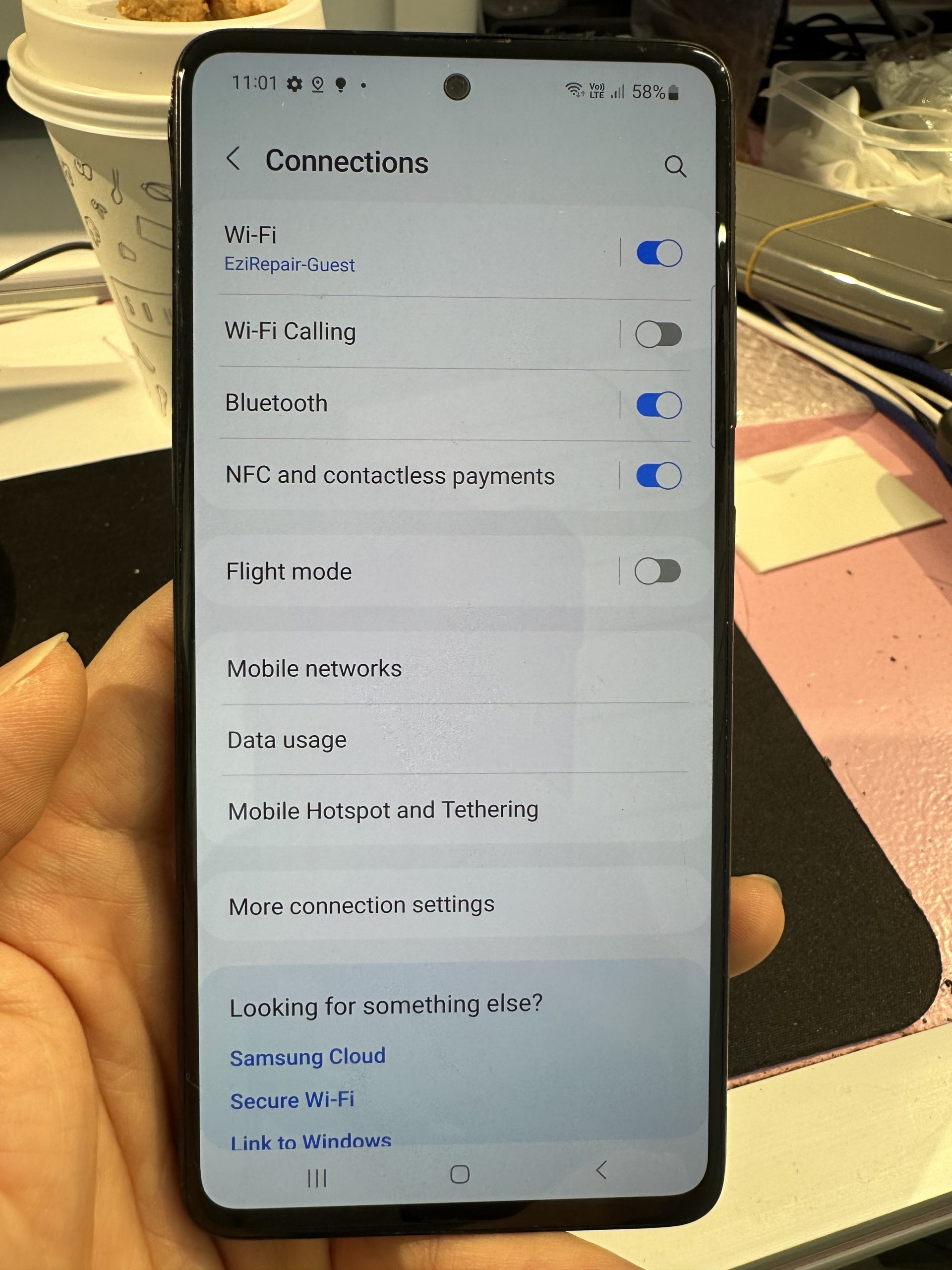
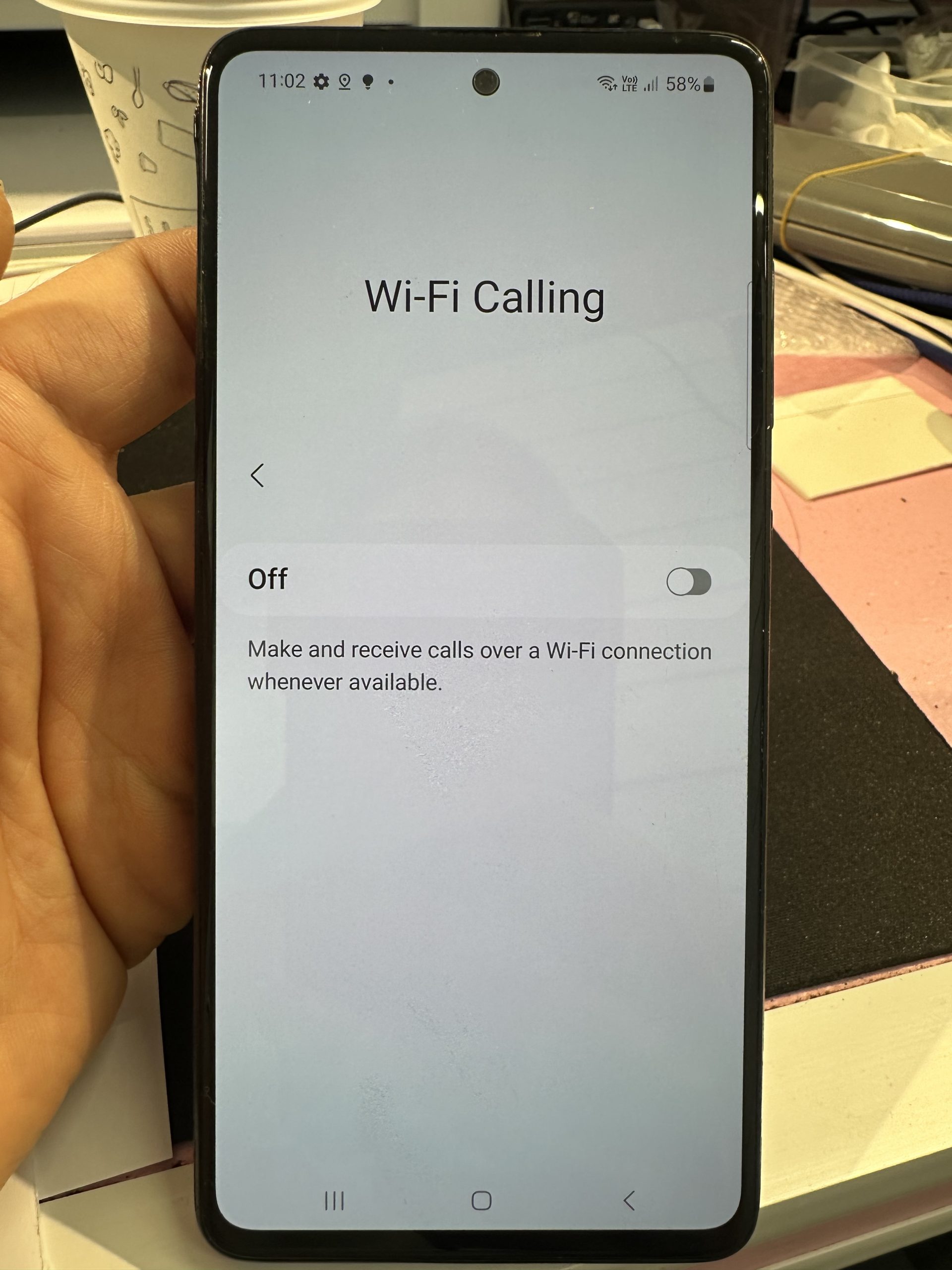
- Open Settings.
- Tap Connections.
- Tap Wi-Fi Calling.
- Turn the switch On.
For some imported models the menu may not appear.
In that case, we can test the phone and explain your options.
7. Wi-Fi Calling and “SOS Only” or “No Service”
Many people ask if Wi-Fi Calling will fix “SOS Only”.
The answer depends on the reason for that message.
- If the phone is blacklisted or the SIM is blocked, Wi-Fi Calling usually does not work.
- If the phone is healthy and only the signal is weak, Wi-Fi Calling can still work on Wi-Fi.
Because each carrier handles this slightly differently, an in-store signal test helps a lot.
We can see quickly whether hardware repair, carrier changes, or only settings are needed.
8. Related Topics You May Want to Read (Related Links)
- Why NZ Shut Down 3G and What It Means for Old Phones
- How to Check If Your Phone Supports 4G and VoLTE in New Zealand
- Most Common Causes of “No Service” on iPhone and Samsung
- How IMEI Blacklisting Affects Network Signal and Coverage
- Tips for Using Imported Phones on NZ Mobile Networks
Need Help Setting Up Wi-Fi Calling or Fixing Signal Problems?
Bring your phone to us. We can test your SIM, check your network settings, and enable Wi-Fi Calling.
In many cases this takes only a few minutes.
- Christchurch: 03 343 1078
- Auckland (Westgate): 09 392 0039
- www.eziphonerepair.nz
